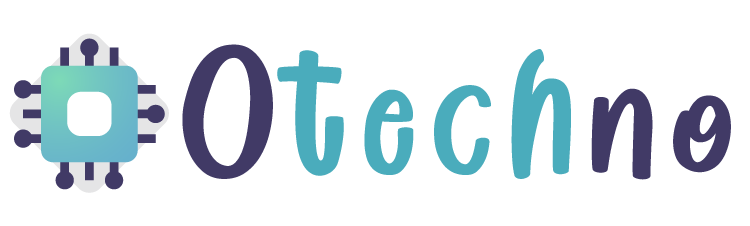TMeter is a network traffic monitoring and management tool that can be used by network administrators, Internet service providers, and other IT professionals. It offers a range of features that allow users to monitor network traffic, control bandwidth usage, and create custom reports. In this article, we’ll take a closer look at TMeter and its features, and how it can help you manage your network traffic.
What is TMeter?
TMeter is a software-based network traffic monitoring and management tool. It is designed to help network administrators monitor and manage their network traffic, control bandwidth usage, and create custom reports. TMeter is compatible with Windows operating systems and can be installed on a dedicated server or a desktop computer.
Features of TMeter
Here are some of the key features of TMeter:
- Traffic Monitoring: TMeter can monitor network traffic in real-time and provide detailed reports on the amount of data transferred, protocols used, and source and destination IP addresses.
- Bandwidth Control: TMeter allows users to control bandwidth usage by limiting the amount of data that can be transferred by specific users, applications, or IP addresses.
- Quality of Service (QoS) Management: TMeter can prioritize network traffic based on QoS policies to ensure that critical applications receive the necessary bandwidth.
- Network Filtering: TMeter allows users to filter network traffic based on a variety of criteria, including IP address, protocol, and port number.
- Custom Reports: TMeter can generate custom reports based on network traffic data, allowing users to identify trends, track usage patterns, and analyze network performance.
How to Use TMeter
Using TMeter is relatively straightforward. Here’s a step-by-step guide:
1. Download and install TMeter on your Windows computer From its Official Website.
2. When you open it for the first time, it will show you a notification that it has no network selected. Click OK. Now in the left column go to “Services -> Network Interfaces”
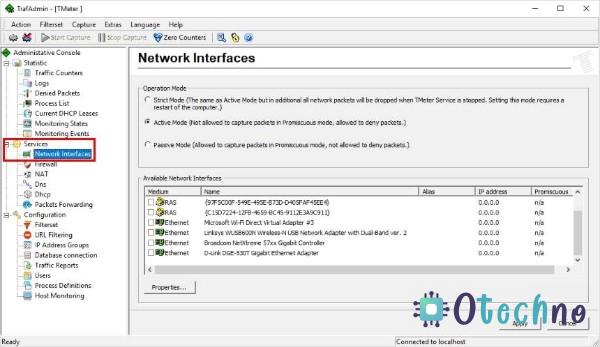
4. On the right side, you will see the list with the network or Wi-Fi cards that you have in the device. Select the desired option, make sure you are in a public or private network (if you are not sure, you can change later), then click Apply.
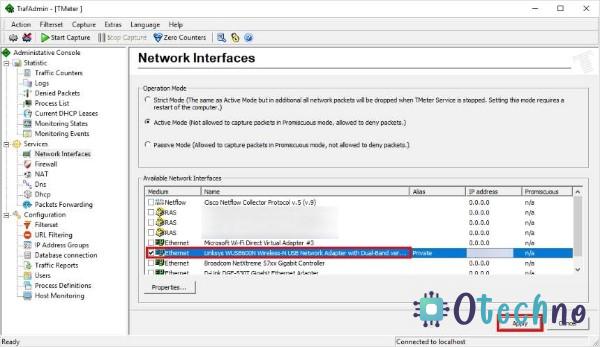
Now that the program is monitoring our connection, we have to add the processes whose Internet connection we want to control. Please follow these steps:
1. In the program start screen, find “Operation Definitions”, then click “Add”

2. Now, click on “Add”, and in the new window, click on the “…” icon to search for the program whose connection to the Internet you are going to limit. Click OK and the program will be added to the list of processes. Finally, click Apply.
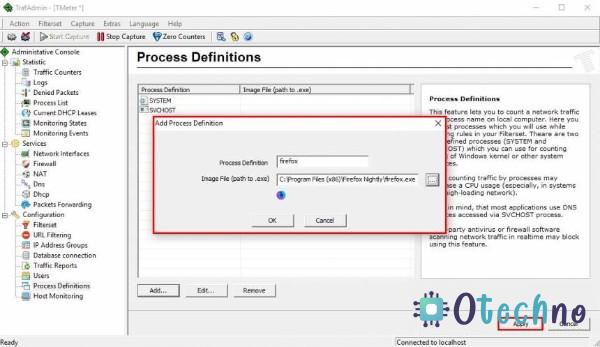
With the software and network monitored, the only step left is to create a rule in order to limit the allowable speed for the software. Here’s how to create the rule:
1. Back on the program’s start screen, go to “Configuration > Filterset”
2. Now, select the option “All traffic from my computer” and then click “Add…> Rule”
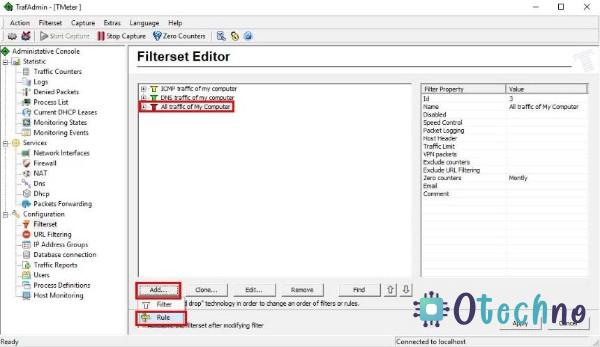
3. In the new window, give the rule a name in Rule Description. In the source, select the “Local Process” option and choose the program that was added earlier. The screen will look like the image below
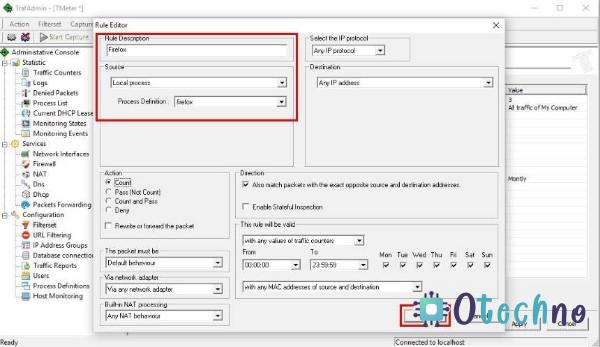
4. The program will return to the Step 2 screen. Click Apply. Now select the right-click rule, and click “add filter…”
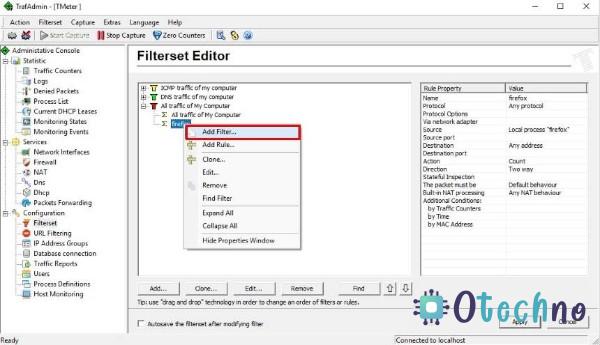
5. In a new window, click on “Add Rule” and repeat step 3. Now check the “Enable speed limited” option, and set the required maximum speed in KBytes/sec. Finally, click OK and Apply.
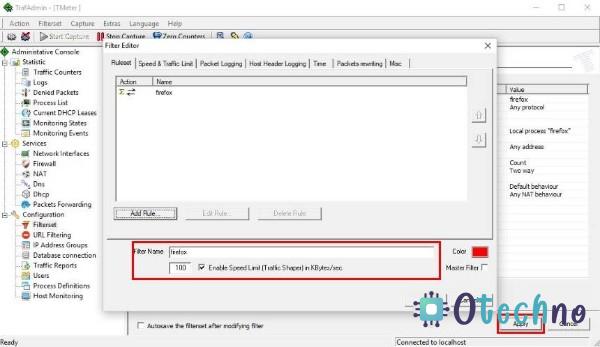
Now the program that was added in Tmeter will have a limited internet connection speed and will only consume what was specified for it.
TMeter is a powerful network traffic monitoring and management tool that can help network administrators manage their network traffic, control bandwidth usage, and create custom reports. With its range of features and ease of use, TMeter is an essential tool for anyone who needs to monitor and manage their network traffic. So, if you’re looking for a reliable and effective way to monitor your network traffic, give TMeter a try and see how it can help you.