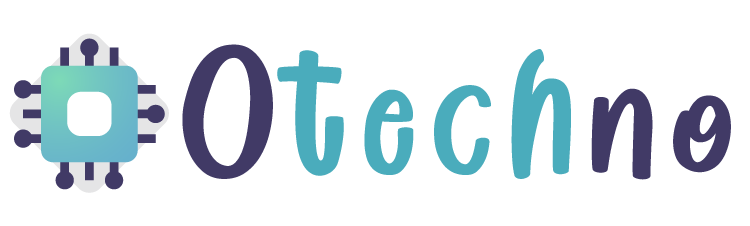One of the most important aspects of using a computer is keeping your data secure. One of the best ways to do this is by encrypting your hard drive. Encryption is a process that converts data into a coded language, making it unreadable to anyone who does not have the proper key to decode it. One of the easiest ways to encrypt your hard drive in Windows 10 is by using BitLocker.
In this article, we’ll take a closer look at BitLocker, its features, and how it can help you keep your data secure.
What is BitLocker?
BitLocker is a built-in encryption tool that is included in Windows 10 Professional, Enterprise, and Education editions. It encrypts the entire contents of your hard drive, making it virtually impossible for anyone to access your data without the correct decryption key. BitLocker uses Advanced Encryption Standard (AES) encryption with a 128-bit or 256-bit key length, depending on the version of Windows you are using.
Features of BitLocker
Here are some of the key features of BitLocker:
- Full Drive Encryption: BitLocker can encrypt your entire hard drive, including your Windows operating system, program files, and personal data.
- Secure Startup: BitLocker requires a password or a USB drive to unlock your computer before it boots up, ensuring that unauthorized users cannot access your data.
- Removable Drive Encryption: BitLocker can also encrypt removable drives such as USB flash drives and external hard drives.
- Recovery Key: In case you forget your password or lose your USB drive, BitLocker provides a recovery key that you can use to regain access to your data.
- Centralized Management: If you are using BitLocker in an enterprise environment, you can use Microsoft’s BitLocker Administration and Monitoring (MBAM) tool to centrally manage your BitLocker-encrypted devices.
How to Use BitLocker
Using BitLocker is easy. Here’s a step-by-step guide:
1. Open the Start menu and search for “BitLocker Drive Encryption”.
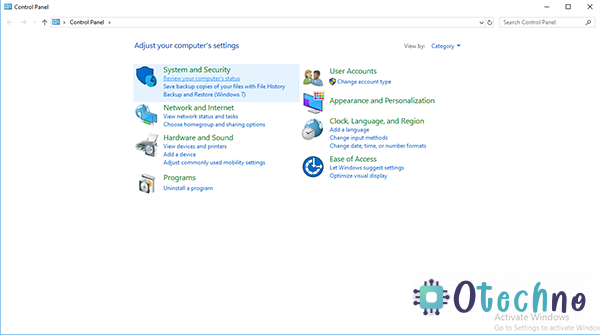
2. Select the drive you want to encrypt and click on “Turn on BitLocker”.
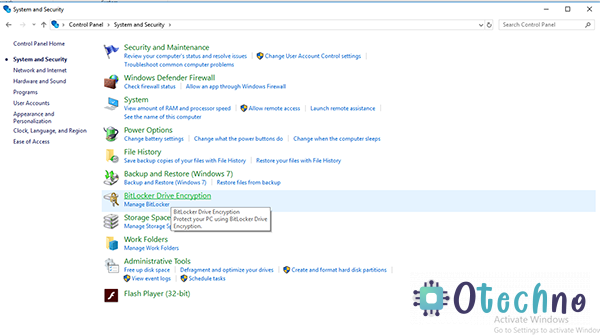
3. Choose how you want to unlock your drive. You can use a password, a smart card, or a USB drive.
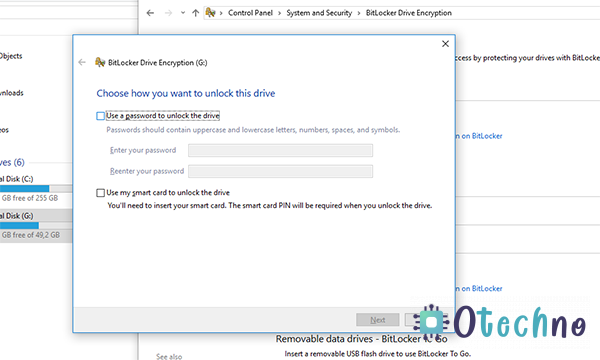
4. Save your recovery key in a safe place. You will need it if you forget your password or lose your USB drive.
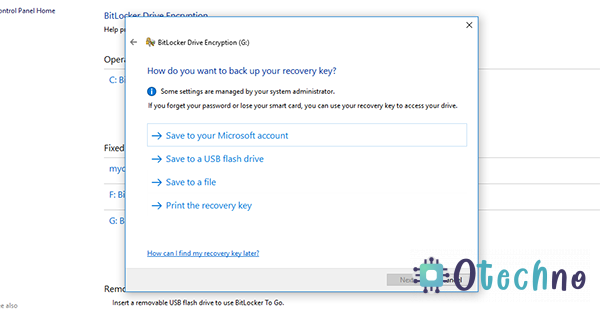
5. Start the encryption process and wait for it to finish.
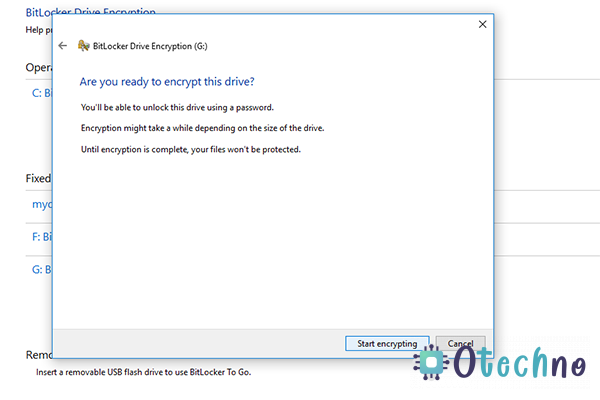
6. Once the encryption process is complete, your drive will be protected by BitLocker.
BitLocker is a powerful encryption tool that can help you keep your data secure. By encrypting your entire hard drive, you can ensure that your personal data remains safe and secure from unauthorized access. With its easy-to-use interface and range of features, BitLocker is an essential tool for anyone who values their privacy and security. So, if you’re looking for a reliable and effective way to encrypt your hard drive, give BitLocker a try and see how it can help you.